Restoring your Default Emoticon
To restore your original emoticon you must update your current emoticon to the emoticon stored in the "default emoticons" directory. This directory is located in the top level of the "images" directory stored in the student tool.
1. Click the "Browse" button corresponding to the emoticon you wish to restore. Then navigate to your student tool directory, and click on the appropriate emoticon image and click "open".
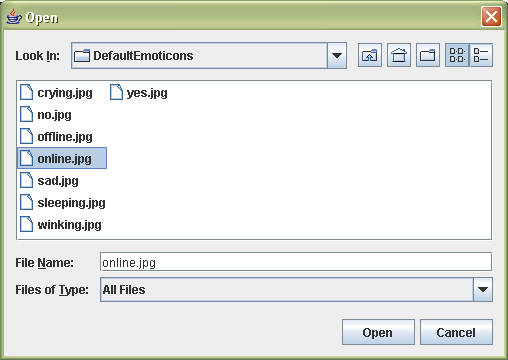
2. Connect to the Image Server and "Push" (upload) it to the server. Then "Pull" the new emoticon in from the server. You can follow the directions on pages eight, nine and ten. Notice our image has been restored.
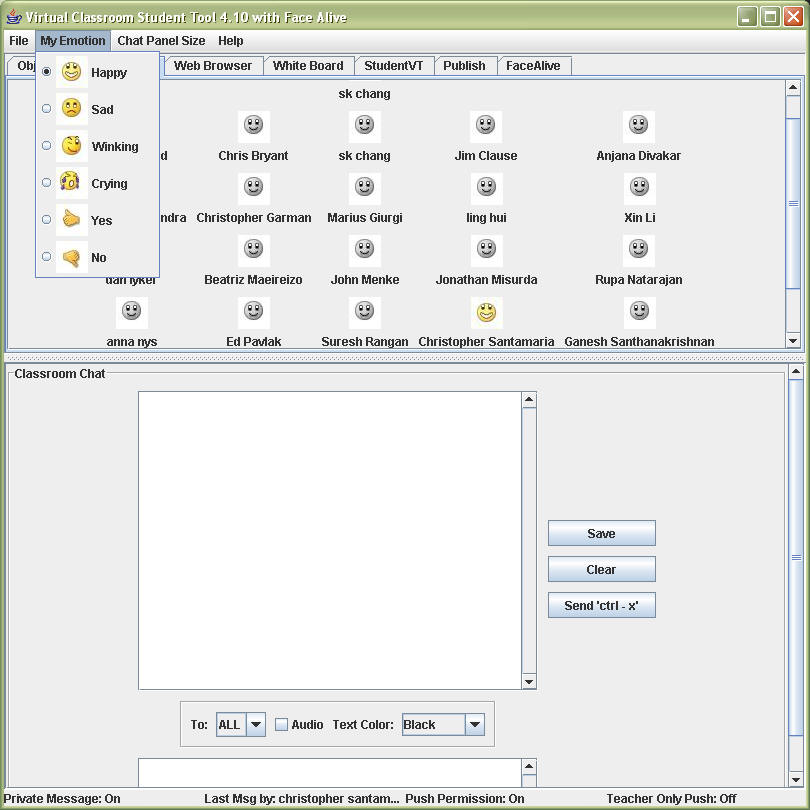
Remember to disconnect from the Image Server once you are done.