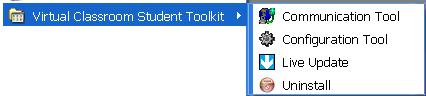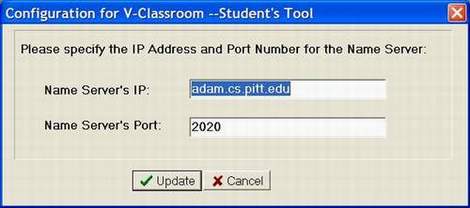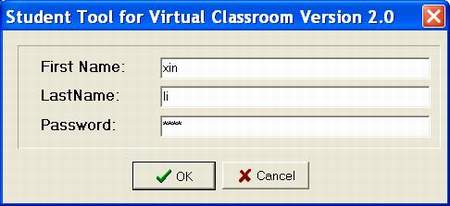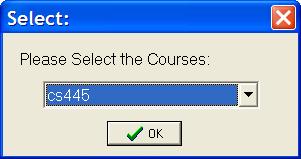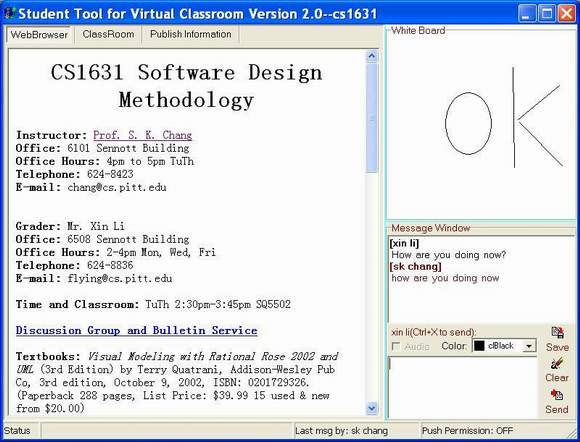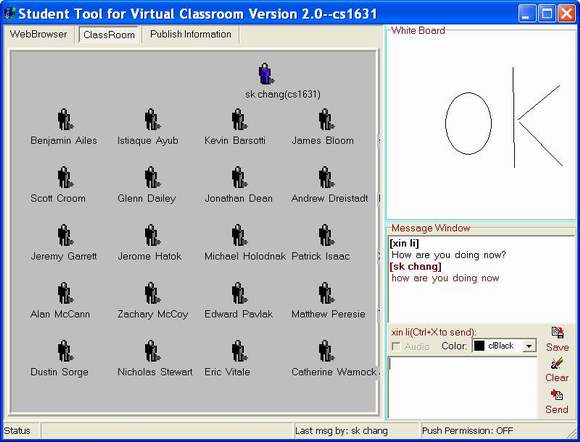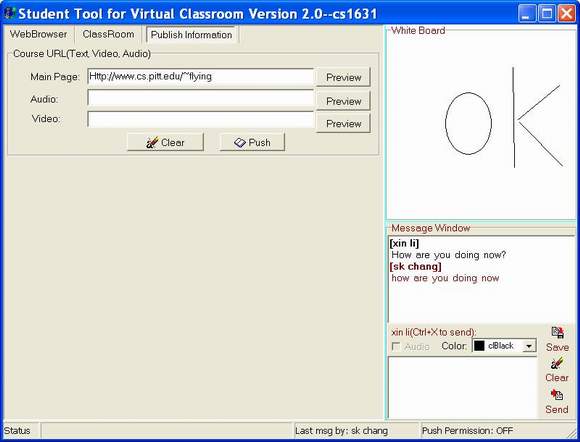| Home>CVC>User Manual for Student | ||
|
User Guide : Virtual Classroom Version For Student User |
||
|
[Introduction] Virtual Classroom is a simulated classroom via Internet, which provides a convenient communication environment for distance learners just like traditional face-to-face style classroom. Using Student tool, students could enter the virtual classroom which they already enrolled. Once a user registers a virtual classroom, user name (usually is First Name and Last Name shown on official roster) and password will be provided. After registration, following functions are ready to go with student toolkit:
[Minimum System Requirement]
[Installation] There are two options for installing the Student Tool, depending on which version is offered.
Figure1.Installation Option 2 [Configuration] In most cases, there is no need to configure your student tool unless required by provider. A configure tool is provided ONLY if using Installation Option2. Click Start--> Program-->Virtual Classroom Student Toolkit-->Configuration Tool to activate the configuration Tool.
Figure2. Configuration Tool The IP address and Port Number of Name Server usually are given by your software provider. If you don't know, please ask the provider. [Getting Start] For Option 1, Double Click the StudentTool.exe For Option 2, Click Start--> Program-->Virtual Classroom Student Toolkit-->Communication Tool. You will be asked for First name, Last Name and password . Make sure to remember all these information while registration.
Figure3. Login Window Next Window is asking you to choose the classroom you want to enter.
Figure4. Choose the classroom
[Basic Functions] After entering classroom successfully, you could use all following functions to communicate with teacher and other students:
Figure5 The main interface of Student Tool 2. Chatting with teacher and other students (Figure5) by text or audio messages. There are text input area located on the right bottom of main interface, where users can input the text/audio message.
3. Seeing graph drawn by teacher (Figure 5)
4. Browsing a visual Classroom
Figure6. The main interface of Student Tool--Visual Classroom Click the page button CLASSROOM. A visual classroom will show up. Everyone (Teacher and Students) will have a avatar in this room( Figure 6). Highlight means online.
5. Pushing (Webpage/Video/Audio) to teacher and other students
Figure7 The main interface of Student Tool--Publish Information Click the page button Publish Information. There will be a form (Figure 7) which could let you push Webpage/Video/Audio to teacher and other students by filling URLs into the appropriate text fields.
[Un-Installation] You may need to remove the student tool from you computer. Here is some tips for Un-installation:
Figure 8.Uninstalling for Option 2 [Live Update] For option 2, a live update tool is provided to download the latest version without re-install the whole system. Click Start--> Program-->Virtual Classroom Student Toolkit-->Live Update, a window will be shown as Figure 9. Figure 9 Live Update Tool By clicking "update" button, system will automatically check availability of new version. If yes, it will overwrite the current version by new one.
[FAQ] Q1: Is this tool free? Could I use this tool to attend lectures? A1: This tool is free for all the students enrolled in our courses. Such as Pitt students who registered CS1631 and CS3650 in Spring '04. The tool is not for public use. You could not use it unless you register related courses. Q2: Why I could not hear audio messages? A2: The audio messages are supported by Text to Speech synthesis by Microsoft, which is equipped in Windows XP. If you are using other windows OS version such as 2000 or 9X, please go to following web to install the API package. (It's free) http://www.microsoft.com/speech/download/sdk51/ After installation, RESTART the tool to hear audio messages. Q3: Do you have a tool for Linux? A3: The version for Linux is under construction currently. Hopefully the Linux version will be coming soon. Questions and Comments, send them to flying@cs.pitt.edu --End--
|